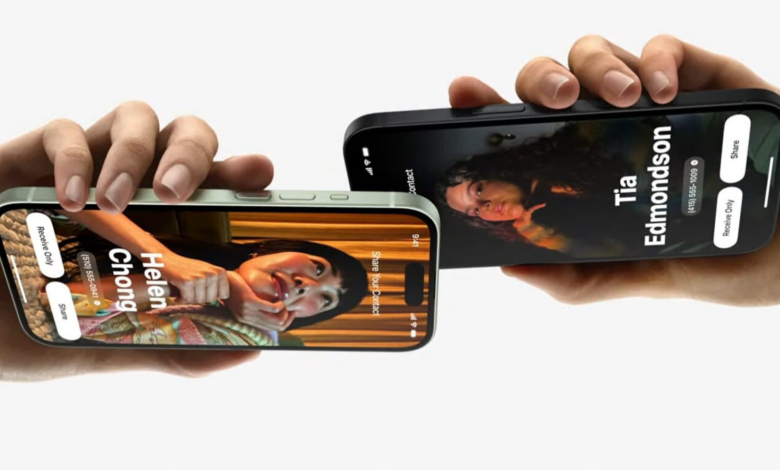
Are you having trouble with your iPhone 15, iPhone 15 Pro, or any other iPhone in the series draining its battery faster than expected? You’re not alone. Many customers who eagerly purchased these premium models were disappointed with the battery life. Apple has acknowledged the issue and is working with developers to find a solution.
In the meantime, there are some steps you can take to improve your iPhone’s battery performance. Apple suggests considering investing in a power bank or a MagSafe battery pack for extra convenience. Here are some tips and tricks to help you address the battery draining issue:
Reducing Overheating Issues:
- Limit the usage of problematic apps until updates become available.
- Make sure you have the latest Instagram update installed.
- Update other apps and avoid using those that cause overheating.
- Stay tuned for Apple’s upcoming iOS release, likely iOS 17.0.3, which should include a comprehensive fix.
How to Improve iPhone 15 Battery Life
Follow these strategies to extend your iPhone 15’s battery life:
Check App Usage. Go to Settings, tap on the battery option to identify energy-hungry apps and their background activity.
Utilize Low Power Mode. Accessible in Settings > Battery, this mode temporarily suspends background processes, ideal for conserving battery during initial setup.
Adjust Auto-Lock and Brightness. Set Auto-Lock to 30 seconds and lower the screen brightness to save power. You can find these settings in Settings > Display & Brightness.
Manage Always-On Display. Turn off the always-on display feature to save battery life. Visit Settings > Display & Brightness > Always On Display.
Monitor Temperatures. Keep your iPhone within Apple’s recommended temperature range (32°F to 95°F) to prevent permanent battery damage.
Control Background App Refresh. Customize which apps can refresh in the background via Settings > General > Background App Refresh.
Location Services and Push/Fetch. Review and adjust location services settings (Settings > Privacy & Security > Location Services) and choose when email/internet accounts should push or fetch data (Settings > Mail > Accounts > Fetch New Data).
By following these tips, you can address the battery draining and overheating issues. Remember to keep an eye out for software updates that can further optimize your iPhone 15’s performance. With these steps, you’ll be able to enjoy longer-lasting battery life on your iPhone 15.
One more thing! wealthnationusa is now on WhatsApp Channels! Follow us by clicking the link so you never miss any updates from the world of technology. Click here to join now!




